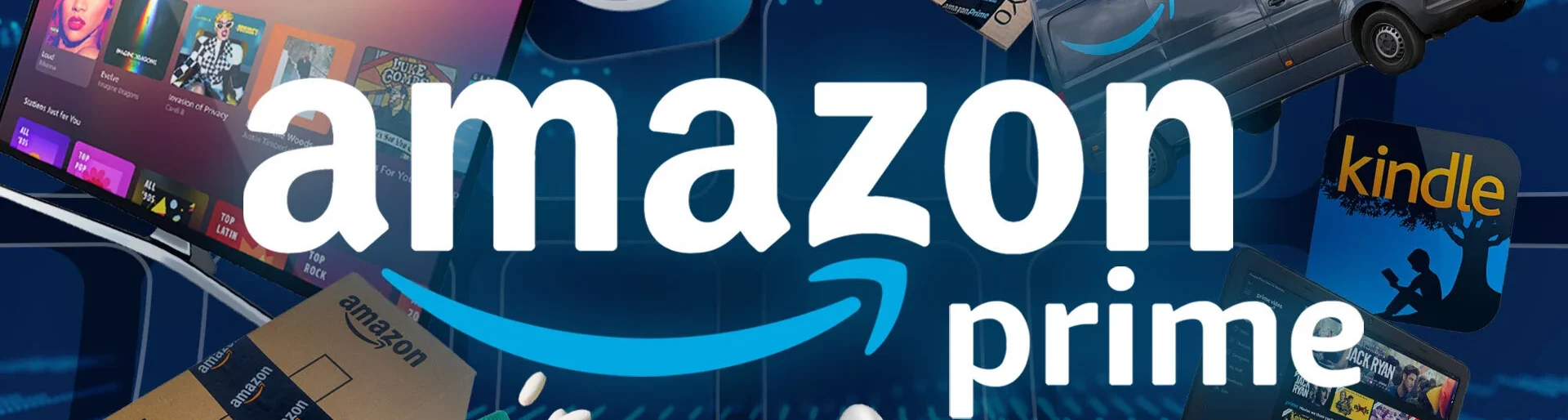How do I delete my Amazon Prime Account?
To delete your Amazon Prime account, you actually need to close your entire Amazon account.
Here are the steps to do this: more Details
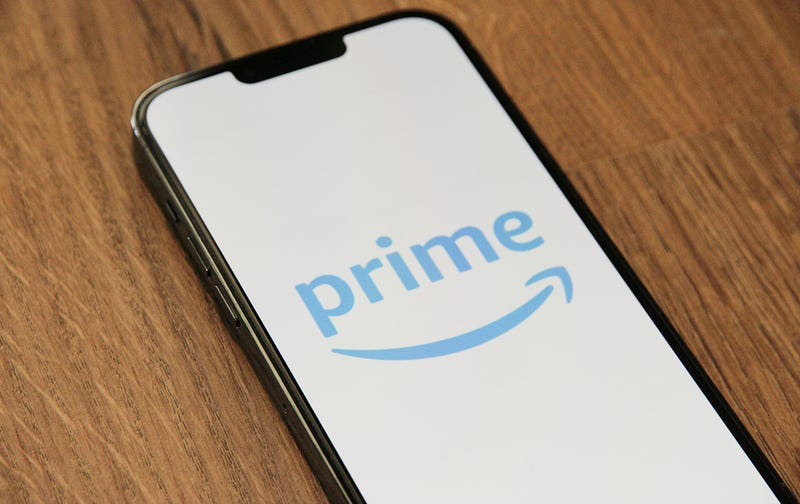
- Sign in to Your Amazon Account:
- Go to Amazon.com and log in with your account credentials.
Visit the Account Closure Page:
- Navigate to the “Close Your Amazon Account” page. You can find this by searching for “Close Account” in the help section, or by directly accessing this link.
- Verify Your Identity:
- Amazon may ask you to verify your identity by entering a code sent to your email or phone.
Review Account Closure Information:
- Read through the information about what will happen when you close your account. This includes losing access to your order history, Kindle purchases, Amazon Prime benefits, and other Amazon services.
Select Reason for Closing Account:
- Choose the reason for closing your account from the drop-down menu.
Submit Your Request:
- Click on the “Close my Account” button to submit your request. Amazon will process your request and send you an email confirming the closure of your account.
Confirm Account Closure:
- Follow the instructions in the confirmation email to complete the process.
Important Notes.
- Closing your Amazon account is permanent and cannot be undone. You will lose access to all Amazon services, including Prime, Kindle, and any other Amazon-owned services.
- Ensure you have resolved any pending orders or subscriptions before closing your account.
If you only want to cancel your Amazon Prime membership without closing your entire account, follow these steps:
Sign in to Your Amazon Account:
Go to Amazon.com and log in with your account credentials.
Go to Prime Membership:
- Hover over “Account & Lists” in the top-right corner, then select “Prime Membership” from the drop-down menu.
Manage Membership:
On the Prime Membership page, click on “Manage Membership.”
End Membership.
- Select “End Membership and Benefits” and follow the prompts to cancel your Amazon Prime membership.
This way, you can retain your Amazon account while discontinuing the Prime membership and its associated benefits
How to cancel your Prime membership?
On a desktop computer:
Head to Amazon.com in your web browser.
Hover over the Accounts & Lists menu on the top-right of the window, then select the Prime Membership option.
Hover over the Manage Membership section at the top-right of the screen, then tap the End Membership button.
Follow the on-screen instructions to proceed to canceling your Prime subscription.
On a mobile device?
Open the Amazon Shopping app on your mobile device.
On the bottom of the screen, tap the Profile button, which looks like a silhouette of a person.
Scroll down and select Manage Prime Membership.
Press on the Manage Membership drop-down menu, and press the Manage Membership button in that menu.
Press on the End Membership button.
Follow the on-screen instructions to proceed to canceling your Prime subscription